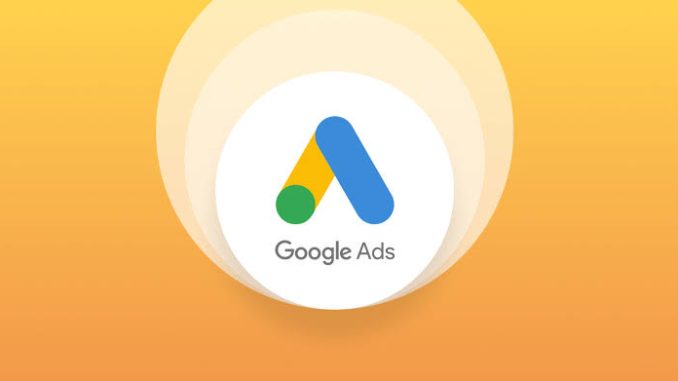
Well, there comes the addition of visibility or ease of discovery over your business. Add it in, literally, on Google; better known as Google My Business, or Google Business Profile, for easy, noticeable displays of one’s business through the assistance of this social network from Google-as indicated earlier-on Google Search and Maps. How to add your business in Google?
Step 1: Create or Sign in to a Google Account
First things first: You’ll need a Google Account to start. If you don’t have one, create a new account at Google Account. If you do have one, simply sign in.
Step 2: Go to Google Business Profile
Open Google Business Profile and click the option “Manage Now” to initiate the process of adding your business.
Step 3: Enter Your Business Name
You will be asked on Google to input the name of the business. Type the direct name of your business: if your business is seen in suggestions, you will have many options like claiming or an update on your profile; whereas if it’s not there, then you will still get an option to add that business.
Step 4: Business Category Selection
The next thing is selecting a category that accurately depicts your business. Categories go a long way to enabling Google to surface your business to the right audience when particular search terms are made. For example, if you operate a restaurant, you’d select “Restaurant,” or a more detailed category like “Italian Restaurant.” Be sure to select the most accurate category in order to improve visibility through searches.
Step 5: Add Your Business Location
If you have a physical location where customers can visit, you will be asked to insert the address of your business. Google will then ask you if you serve customers at locations other than your own, for example delivery services or online businesses. If you don’t have a physical location, like consultants, you can select the “No” option and fill in the areas you serve.
Step 6: Add Contact Information
You are then prompted to provide a business phone number and your website URL. This helps potential clients get in touch easily. If you don’t happen to have a website, Google offers the option to create a free business website based on the information provided.
Step 7: Verify Your Business
The thing is, Google wants to be sure that the information is up-to-date and thus requests verification of your business. The most common way it does this is by letter-post, where you receive a postcard with the verification code inside. Other methods, like over the phone or by e-mail, may also be provided depending on your type of business.
Step 8: Customize Your Profile
After verification, you could add photos, hours of operation, services, and even a business description to further customize your profile. This enriches your profile and makes your business more attractive to a wider audience.
Step 9: Update and manage your profile
When your business is live, you’ll be able to manage it directly within. Google Business Profile: keep your information up to date, respond to customer reviews, and post regular updates to keep your audience engaged.
Conclusion
Adding your business to Google allows you to increase visibility and credibility. This will help in increasing customers and enhancing your online existence.
Leave a Reply